Scanning LP covers:
There is nothing I know that will scan a complete 12" LP cover, even A3 falls short by about 5mm each side. So you need to be inventive to get a complete scan. The A3 scanner does have the advantage over the A4 in this respect in that you only need two scans and the joins can be over to the edge, not in the main part of the cover which means that some LP covers with a large selvage can often be scanned in ONE by focussing on the central part only then have the edges cloned from the main body. Since the edges of an LP cover will often be frayed, creased or in other ways damaged, you will need to do some work on the edges for the final production anyway.
If you are stuck with an A4 scanner you will need to be really creative, sometimes you need a left and a right side scan and then a further scan to cover either the top or bottom edge, or both. All these parts need to be assembled in your favourite graphics editor, Photoshop or Paintshop etc. I prefer Paintshop, only because I was trained on that program, however Photoshop has similar features.
Requirements for multiple scans:
The scanner needs to be well warmed up so it will produce an even intensity scan across the whole plattern, this will show up when you try to join two halves, or add the top and bottom strips as a boundary at the joins this needs careful adjustment of brightness and contrast for each constituent part before the final join is made.
Joining: (example using Paintshop)
Load one scan (left for example) check the size of the canvas, make sure you MERGE all layers of the image, Increase the canvas size to 20% more height and double width, re-merge all layers, move your first image to the left of the canvas, re-merge layers. Save this new image. Open the Right side scan as a new image and select the part you want to join to the left image, make a copy (Control C) discard this image, revert back to the new canvas size image of the left, select PASTE and option AS NEW LAYER, this will place the selected part of the copied right image on the larger canvas, move the right part around to make a good join at some convenient place where errors show the least.
When you are happy with this, merge all the layers to one, and save as "Name L+R" from this point you can tidy the image, adjust contrast etc as needed. Proceed the same to add the top and bottom strips (remember the 20% height added to the canvas) finally crop out the wanted picture from the excess canvas, merge to one layer and save to a final file name.
I scan front pictures at 300 DPI and rear cover up to 600 DPI where there is fine text. You should aim for a working resolution of 2400 by 2400 pixels during the edit, you can go to 3600 by 3600 if you have enough memory in your machine but at this resolution you are working with raw files 30-60 megabytes, that take some time to move around and join.
The final resolution for distribution and sharing need only be 1200 by 1200, and for posting as a blog picture 800 by 800 is the maximum size that will be accepted without cropping.
Most scanners that I know will allow you to scan LP's in parts either as two(+) vertical scans, or (2+) horizontal scans. Some scanners do not give full access across the platern from both directions, so you may need to make one scan upside down, you can correct this before assembly in the editor using the ROTATE command (180) .
Some top models will work at 4800 pixel resolution, 2400 is really quite good enough for most work. The software to handle the scanner, frame the image, set up the scan is variable in quality, I favour the suite provided with the Epson range of scanners, or those based on "Pagemaker" (Canon)
There is a great sense of achievement in making a good job of an LP cover, their artwork is so much better than the average CD cover.
About Me

- Gonzo
- BLOG NOW ABANDONED, PURPOSE WAS ORIGINALLY to present restored VINYL albums of both Folk & Jazz. Lack of interest and comments has resulted in me deciding to throw in the towel... Once specialising in vinyl restoration. Although I would have preferred to only post albums that I have paid for, or those of close friends, I was open to suggestions and offers of rare Folk items that need tender care and restoration, provided the supplier had the right of ownership of the physical item. NOT JUST an MP3 COPY of it. To give you an idea, I was prepared to restore vinyl belonging to another person, IF I received a decent quality scan of the front, back and any relevant information that comes with the LP, preferably at least 2400 by 2400 quality, (600DPI scans for back) along with the sound files in FLAC format as waves are a bit too large to transfer. Then I would check their suitability for restoration. I tried to maintain the requirement for a decent set of scans for each item, where possible, as I felt the music is incomplete without it. Sometimes this was just not possible as a lot of my stock came from broadcasting organisations that had their own heavy card sleeves.
Subscribe to:
Post Comments (Atom)



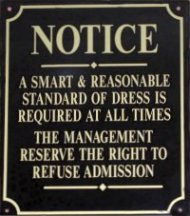.jpg)
.jpg)






.jpg)
.jpg)
.jpg)
.jpg)
.jpg)
.jpg)
.jpg)
.jpg)
.jpg)


7 comments:
Photoshop (and Photoshop Elements) has an automatic stitching facility that make it much simpler. Photostitch also comes with many Canon cameras and is also easy to use. There are several shareware programs that do similar jobs. Most automatically align the joins and you can easily select where the join causes least distortion
Yes indeed that is true, but I decided as I knew Paintshop better it would be of more use to describe the basic way with more steps as a way to highlight the pitfalls to the process. I have never found the "Stitch" programs to be completely successful, though with some images they do work, it's really a case of what you know, being best.
Try Autostitch - http://cvlab.epfl.ch/~brown/autostitch/autostitch.html
It's free, seamless and almost automatic
I've used Autostitch for years. Just discovered Microsoft ICE (free from http://research.microsoft.com/en-us/um/redmond/groups/ivm/ice/) and it completely blew me away. Much better rendering, fast and simple to use.
Gonzo, I use a software called scan-and-stitch, more simple than fighting to merge four pieces of a scanned cover.
I don`t use Paintshop; I`m afraid of it; too much complex, no?
Right now, I`m scanning on 200 DPI and people are satisfied with it.
Hello Gonzo - just discovered your site for which I thank you very much.
It occurs to me that if you have a decent camera and a tripod - just photograph your album cover. No scanning or stitching problems. You can them do any squaring up or perspective problems in your favourite photo-manipulation programme. It's what I do. Be sure to set your camera to its best resolutuon of course.
Regards, Pad.
Indeed, I used to use a digital camera and still do, where there is no access to a scanner. In fact when I was on an extended holiday in Tasmania with a large selection of vinyl to copy I constructed a wooden lectern to hold a 12" LP at the right distance from a camera mount (about 30") this ensured a good square image with no parallax or barrel distortion, at the time I used a basic 2mega pixel machine, resolution was not as good as a good scan, but better than nothing. Today use a similar setup only on a vertical rod and with a 12megapixel camera, getting an even light across the subject with no glare or shadow is always a problem, a late evening (low) sun through a large pair of French doors, or even outdoors seems to be best, though never rest the LP on a light surface, a black cloth or card allows better contrast and makes a nice easy to crop around masque.
Post a Comment